Using the Web Scraping Feature
Instead of visiting a web page and manually typing in the latest drawing results, you can use this feature (if the data is presented in a text format).
Although this procedure is presented in several steps, with practice, you will find that this procedure is quite intuitive, and can be performed quite easily and quickly, with a level of accuracy that far exceeds manually entering the data.
Step One of Five: Select the lottery you want to update:
For this example, we want to update the Power Toto lottery from Malaysia. So we select this lottery from the dropdown menu at the top of the Main Window.
Step Two of Five: Highlight the Drawing Data that you want to Input:
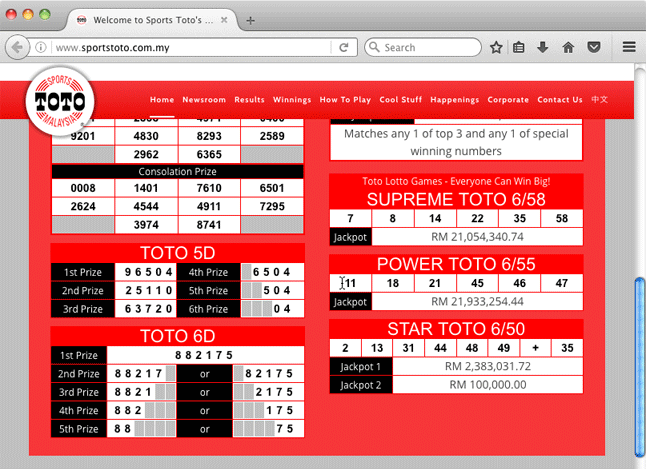
Left-click to the left of the numbers you want to highlight and...
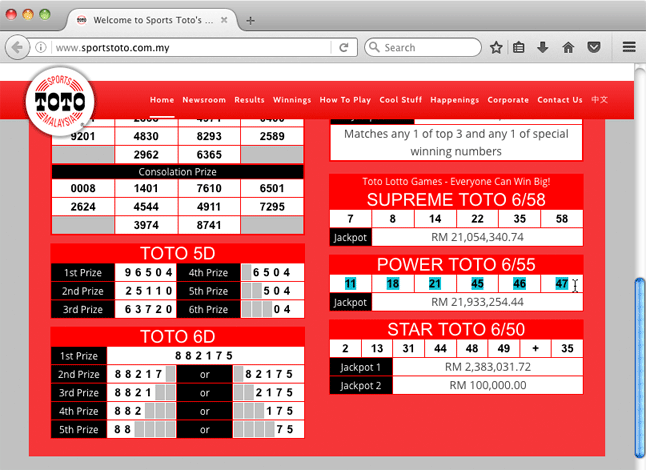
...hold down the left mouse button and drag to the right, and release the mouse button.
In this example, we go to the website where the drawing results are displayed. We highlight the drawing (by holding down the left mouse button as we drag through the numbers) as shown.
Step Three of Five: Copy the data to your System Clipboard:
Copy the highlighted data to your System Clipboard by using the keyboard combination "Control + C" for Windows or "Command + C" for Mac.
Step Four of Five: Click the "Scrape" button in Lotto Sorcerer's Apprentice:
Switching back to Lotto Sorcerer's Apprentice, clicking the "Scrape" button will parse the text data in your System Clipboard into the appropriate boxes.
After you click the "Scrape" button, you will see that the numbers you highlighted and copied on the webpage will be entered into the "Numbers Drawn" boxes*.
*Only text data on the webpage can be utilized in this fashion. Lottery drawings that are presented as images will not work. However, you cannot always tell by looking at the webpage. The only way to know for certain is to try it. If it works (that is, if the proper numbers are brought into Lotto Sorcerer's Apprentice) then the webpage is acceptable for scraping; otherwise, not acceptable.
Step Five of Five: Click the "Enter" button to enter the data into Lotto Sorcerer's Apprentice:
Click the "Enter" button in Lotto Sorcerer's Apprentice to enter the data into the database...
...and the data is successfully entered:
Done!
Click here for more step-by-step tutorials.
|
|

