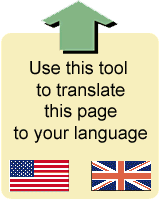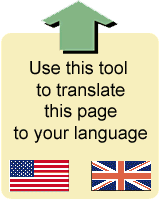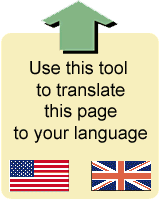
Problem: "When I click the 'OK' button, I get a message that says, "You entered an invalid registration code." or "You entered incorrect data".
Probable Cause: It sounds like you did not enter either your name or your registration code exactly as we sent them to you.
Your name must be entered exactly as we sent it to you.
Here are some tips:
- Follow capitalization EXACTLY. If we sent your name as "John Doe", DO NOT enter it as "JOHN DOE" or "john doe".
- DO NOT abbreviate names. If we sent your name as "John Doe", do NOT enter it is "J. Doe".
- DO NOT enter a variation of your name. If we sent your name as "Jim Doe" DO NOT enter "James Doe".
- DO NOT add extra spaces before, after or between your names.
- Your name MUST be entered in the nearest Roman characters. If your name has umlauts or accents, your name MUST be entered with the nearest Roman characters. For example, "Björn" MUST be entered as "Bjorn", "André" MUST be entered as "Andre".
Your registration code
must be entered exactly as we sent it to you.
Here are some tips:
- The registration code always starts with a capital letter.
- The rest of the registration code is either numbers "0" through "9" or capital letters "A" through "F".
- Do not mistake the number "0" (zero) with the capital letter "O". The capital letter "O" will never appear in the registration code.
- Do not mistake the number "1" (one) with the capital letter "I". The capital letter "I" will never appear in the registration code.
- Do not mistake the number "1" (one) with the lower case letter "l". No lower case letter will ever appear in the registration code.
- Do not mistake the number "2" (two) with the capital letter "Z".
If you are still getting an error message, make sure Windows Defender is not blocking Lotto Sorcerer. You can do this by adding an exclusion to Lotto Sorcerer and its "Lotto Sorcerer v9 Files" folder (located in your "Documents" folder). For instructions on how to do this, click here.
If, after all of this, you are still getting an error message, please email us at support@satoripublishing.com and include the error code that is included in the message box that advised you that you entered the wrong registration code: